Youkai mode (Dark)
Frequently Asked Questions
Graphical issues
Note: this guide is based on Windows 10 and 11. Other operating systems may or may not have similar graphics configuration screens.
Touhou shoot 'em up games are 4:3 games, meaning they are intended to be played in that aspect ratio. However, when launching the games in fullscreen,
they might be stretched to your full display, which is likely a 16:9 display, the standard aspect ratio. Your game might also be too small or otherwise render weirdly.
If you encounter any of these issues, you are on the right page.
There are two ways to address this: configuring your graphics to maintain the game's aspect ratio, or using vpatch to play in a window scaled to your preferred size.
Warning: When using Windows 10 or 11, playing in windowed mode increases input lag.
If you own an NVIDIA graphics card, such as the GeForce GTX 1060 or RTX 2070, see NVIDIA.
If you own an AMD graphics card, such as the Radeon RX 580 or Radeon Vega 8, see AMD.
For Intel integrated graphics, such as Intel HD Graphics 4000, commonly found on laptops, see Intel.
For vpatch window scaling, see the vpatch section.
NVIDIA
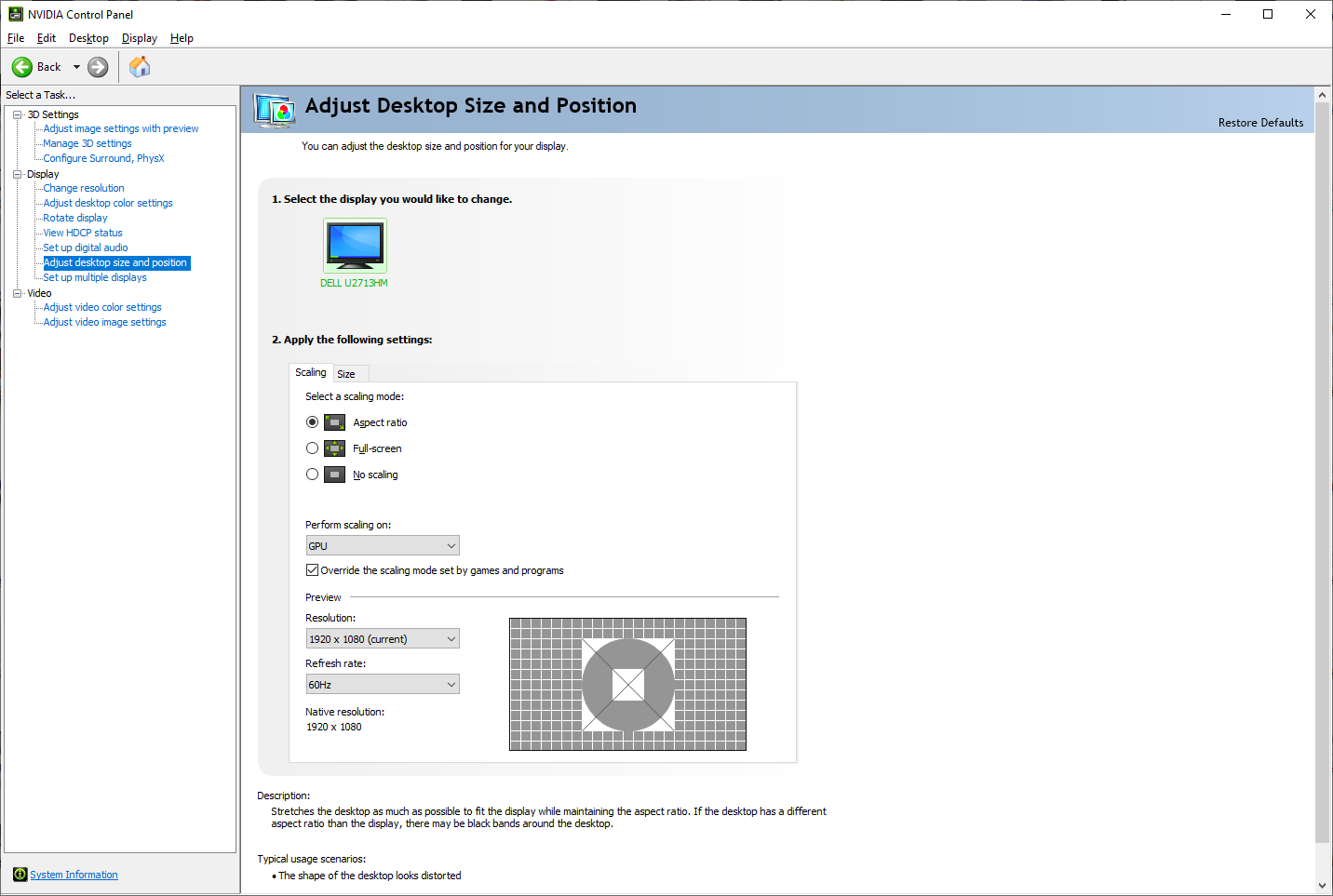
Open up your NVIDIA Settings and navigate to "Adjust desktop size and position". Set the scaling mode to "Aspect ratio".
If this does not fix your problem, check "Override the scaling mode set by games and programs". If that also fails, try changing your resolution manually. Alternatively, you can play in a window and use vpatch to scale the window to your preferred size.
AMD
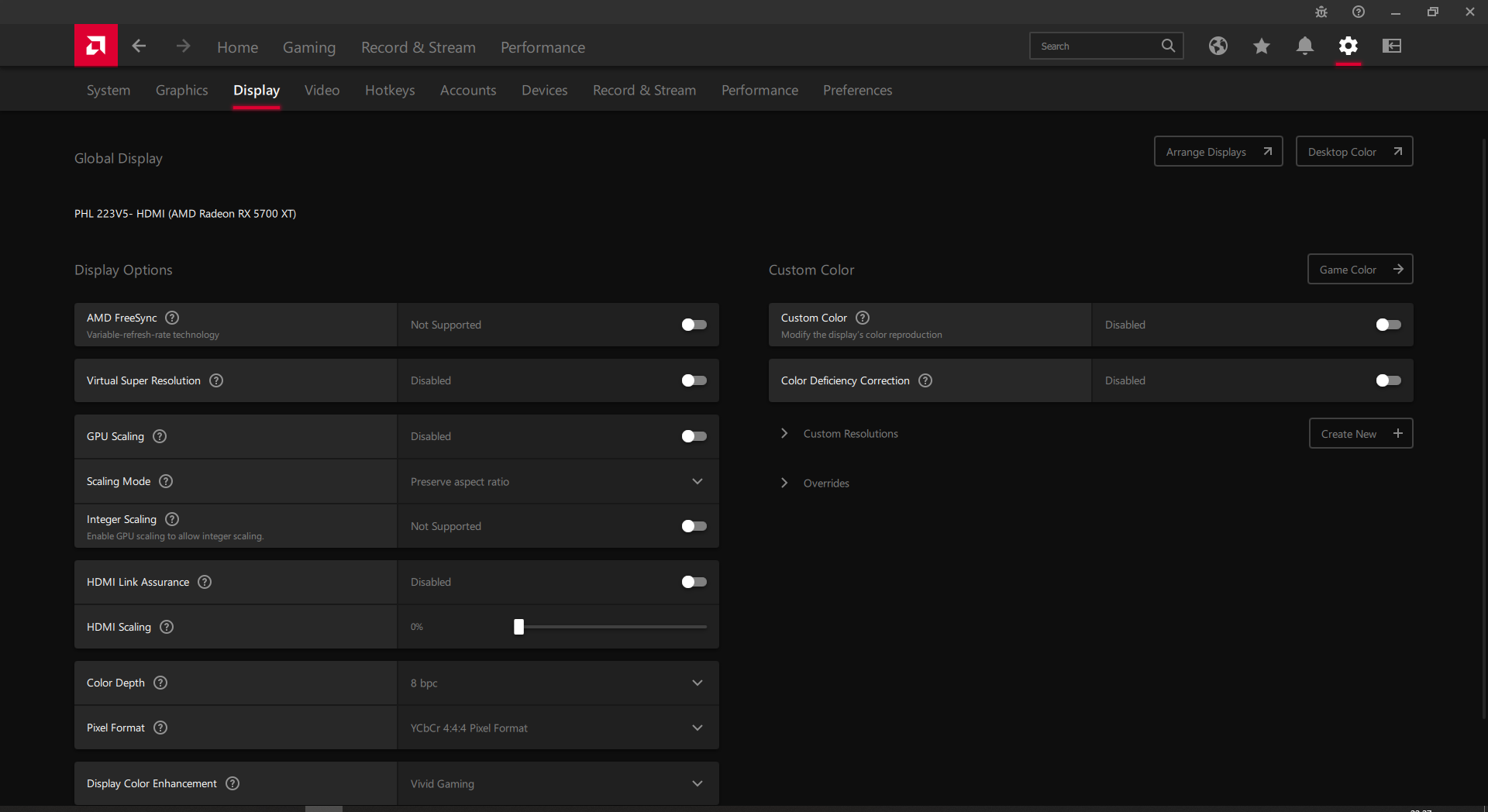
Open up your Radeon Settings and navigate to the "Display" tab (see image). Enable "GPU Scaling" and set the scaling mode to "Preserve aspect ratio" to make sure the games will render in the correct aspect ratio (4:3).
If this does not fix your problem, go to "Custom Resolutions" on the right and click "Create New". Adjust the values in the new window that opens to your liking. Alternatively, you can play in a window and use vpatch to scale the window to your preferred size.
Intel
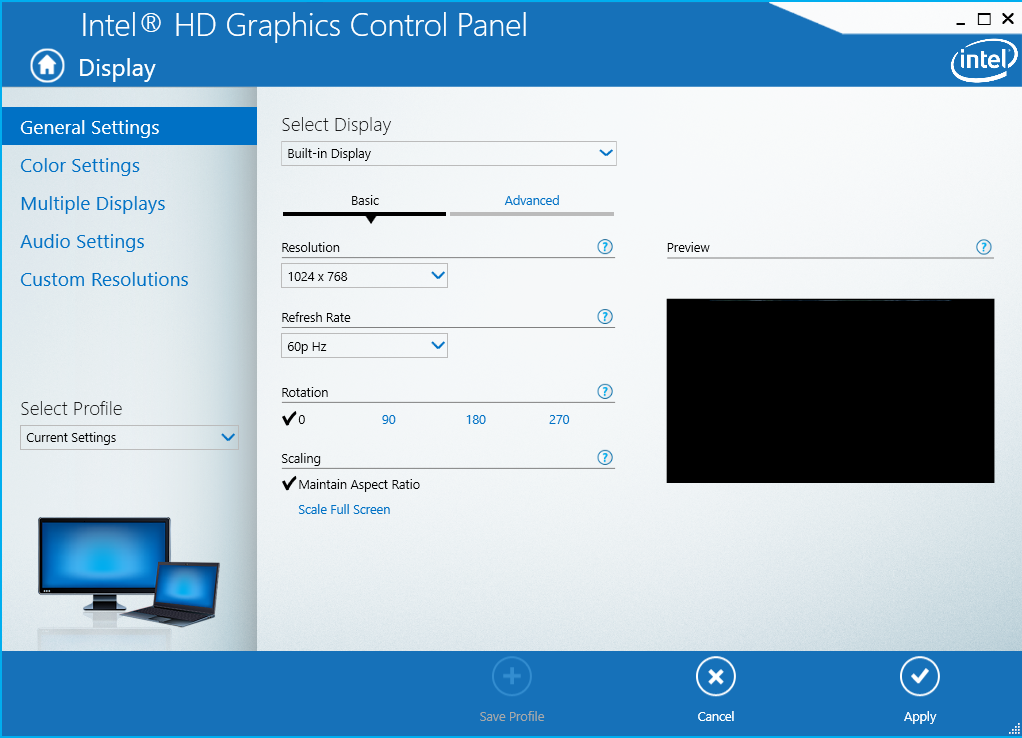
Open up Intel HD Graphics Control Panel and navigate to "General Settings". Under "Scaling", check "Maintain Aspect Ratio".
If this does not fix your problem, go to "Custom Resolutions" and enter your own values under "Add". Click the '+' icon in the bottom right corner to add the resolution. Use this resolution when playing Touhou. Alternatively, you can play in a window and use vpatch to scale the window to your preferred size.
vpatch
Warning: When using Windows 10 or 11, playing in windowed mode increases input lag.
Edit the vpatch.ini file in your game folder. If you want to get a fullscreen-like experience when playing windowed, set TitleBar to 0 to hide the window title bar. Additionally, set AlwaysOnTop to 1 to make sure the Windows taskbar does not obscure the bottom of your game. To change the window size, adjust the values for Width and Height to your liking.
To sum up, for a windowed game that works like fullscreen, make sure the following is set in your vpatch.ini file:
Width = (Screen height / 3 * 4)
Height = (Screen height)
TitleBar = 0
AlwaysOnTop = 1
Vsync = 0
To center the game, set your X value to half of the horizontal pixels left over on your screen. See below for some example values:
| Screen resolution | X value |
|---|---|
| 1366x768 | 170 |
| 1600x900 | 200 |
| 1920x1080 | 240 |
| 2560x1440 | 320 |
| 3840x2160 | 480 |